One of my biggest issues in business is time. I’m a procrastinator by nature and I struggle to get stuff done. I’m also an idea person – so I always have about 50 projects that I want to get to but am never sure where to start. Usually I would end up spinning my wheels with my attention in so many places that I would get done… basically nothing at all. So I had to set a ground rule with myself when it comes to setting my schedule:
SPEND YOUR TIME DOING WHAT WORKS.
What is bringing me closer to my goals? What is bringing me profit? What do I need to get out of the way FIRST to hit my big targets this week?
That idea was game changing. I stopped spending time editing and re-editing my website design (who else is guilty of that?) and started focus on the things that drove traffic to my site, got emails on my list, and put money in my pocket. And I SAW the results. The first month I really buckled down and got to work, I saw an 81% increase in traffic. 81%. This is no joke – I even took a photo because I was so damn proud.
So let me tell you – you need to get your head in the game and start spending your time on what’s working for your business.
But how can you know what’s really driving your traffic? Sure Google Analytics gives you some useful tools – it tells you what percent comes from Social Media, and you can dive a little deeper and see what’s from Pinterest, Facebook, and Instagram..
BUT of ALL the things you’re doing on these platforms, how do you know what’s REALLY working? Were those Facebook clicks coming from your latest live video or from the Facebook groups you’ve been active in? Have they been from your Instagram stories you work hard to curate or from the link in your bio?
In order to know what’s working – and, probably more importantly, what’s just wasting your time, you need to get more SPECIFIC on where exactly the clicks are coming from. So that’s what I’m here to show you:
HOW TO TELL WHERE YOUR TRAFFIC IS COMING FROM SPECIFICALLY
You only need one tool for this – and it’s totally free. Introducing the Google Campaign URL Builder – the tool you can use to change your URLs to identify a particular source. In this case, I’m setting up a ‘campaign’ to see what traffic I’m getting from my Facebook cover image. I have a little shout-out on my cover photo about my free stock photo opt-in and I want to see if it’s bringing people to my website.

Now, set your parameters:
- Website URL – this doesn’t need to be just your domain name, it’s whatever you’re tracking clicks to. So if you’re promoting a certain blog post, you want to put the whole blog post link here.
- Campaign source – this is the source of the link, so for this example it’s the Facebook cover photo link I’m trying to track.
- Campaign medium – for me this is a photo but this could be quite different if you’re tracking newsletter clicks, a live video, etc.
- Campaign name – this is the text that will show up on your Google Analytics dashboard, so make sure it’s identifiable. I also annotated this with a ‘1’ because I might experiment with different Facebook cover photos and I want to make sure I keep them different so I know which ones perform the best. This is just the first one that I’m testing.
As you’re typing, a link generates at the bottom of the screen. This is the link you’ll want to use for your testing. BUT it’s kind of ugly. It’s really long (and would be even longer if you were linking to a blog post) and it gives away what we’re tracking. Thankfully, there’s a plugin to fix that.
Pretty Links is a WordPress plugin you can get to shorten these long links into things that are shorter and easier to remember. I love Pretty Links and I use it so much, especially when I’m doing live videos because it allows you to tell people super short links that are easy to remember and can easily be typed into the search bar. Instead of saying ‘to grab that cheatsheet, go to “http://girlbizonline.com/?utm_source=live%20video”, I can just say “Hey, grab the cheatsheet at girlbizonline.com/makemoneyblogging”! It’s a lifesaver.
You don’t have to use Pretty Links, especially if you’re linking where someone will never see it (like on a photo) but for Facebook, we have to put the link in the photo description and the reader will see the whole thing so I’m going to keep it short and sweet. I would do the same if I was testing a link in my Instagram bio – I wouldn’t want the viewer to be turned off by this insane campaign URL.
The target URL is where you’re sending the person so make sure this is your campaign URL so we can track that data. The pretty link can be anything you want it to be. If you’re telling people to visit it (like on a video), you would want it to be short and memorable but we’re just attaching it so I’m going to make it simple and something that I wouldn’t use for anything else.
Now we can set this up and start linking!
HOW TO SEE YOUR RESULTS

When you’re on your Analytics dashboard, you can find your campaigns under the Acquisition tab. When you check your Google Analytics reports in a few days, it will be 100% clear where the traffic came from – and you can change your strategy accordingly.
You might notice you’re spending hours putting together Facebook lives and only getting a slow trickle of clicks BUT a similar shorter video that’s linking to the same blog post is getting you 90% of the FB traffic to your website. You should probably hold back on the long live videos and start spending time on the shorter videos that are driving you traffic. A few more of these each week and you should see your traffic numbers skyrocket.
My best recommendation is to use this tool exactly like the name implies – for campaigns. Don’t throw links up everywhere – you wont have anything to compare to and your results will be meaningless. I would pick ONE platform – Pinterest, Facebook, Instagram, whatever – and start linking.
Let’s say you start with Facebook. Here’s what you could do when you publish a new blog post:
- put a campaign link in your story and a different link on your FB page.
- put another campaign link in the live video you do.
- create a short video with a different campaign link.
- promote your post in a few groups and create different campaign links for each one.
Now you’ve got 5 different Facebook sources to compare. Start looking at what is bringing you traffic – spend more time there. If anything is bringing you only a few views, it might not be worth your time to promote there OR you’ll need to adapt your strategy.

This is another example from Econsultancy that shows what your campaign dashboard could look like. Their campaign name was FOMBLOG and the greatest thing about this campaing dashboard is that you can also see the quality of the traffic you’re getting from that source. You can see the bounce rate, the pages per session, the average session duration (if I’m speaking gibberish, don’t worry – a guide to Google Analytics is coming). So you can accurately see if this source is bring you interested visitors or traffic for the sake of traffic.
Other things you can use this for testing:
- which group boards are working for you.
- which Pinterest images are working the best. Yes, Pinterest has their own analytics on this but it’s more about repins – not necessarily showing you what REALLY drives traffic back to your site so it might be worth testing.
- if Link Tree really works on Instagram of if you get more traffic with one simple link in your bio. This is one that I REALLY want to test so comment if you would be interested in seeing the results of that!
It’s time to start thinking of your business like a business – which doesn’t mean throwing content up and wondering what worked. It means thinking like a boss and spending your time on what you know brings you traffic, subscribers, and dollars.
If you have any questions, please ask in the comments! And as always, don’t forget to join the community and get access to the free resource library – the tools you need to help skyrocket your business growth. I can’t wait to have you 💕






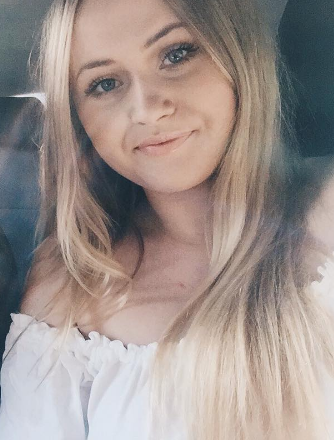
What do you think?